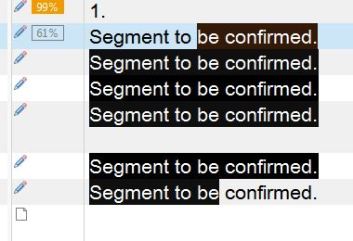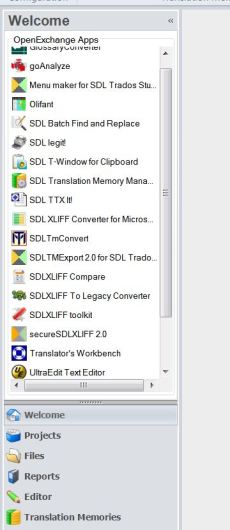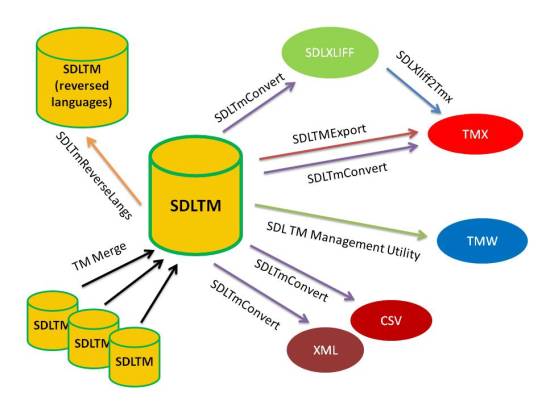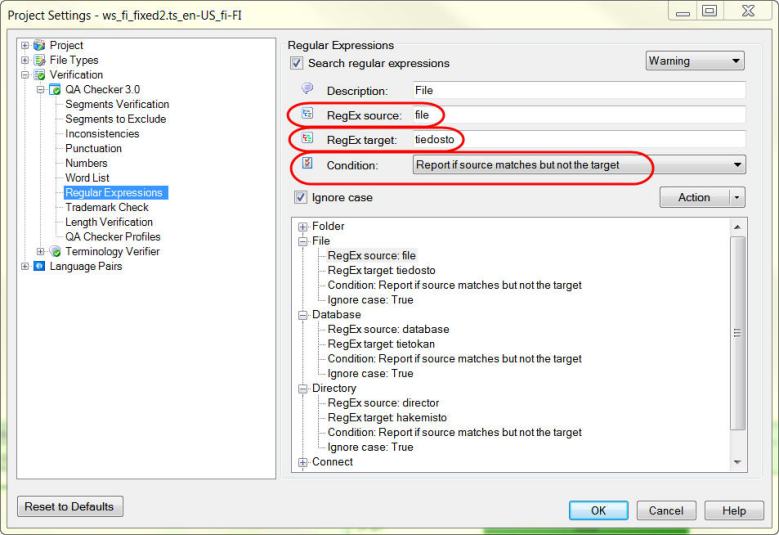I downloaded the new improved version of Glossary Converter the other day and took a closer look at the available OpenExchange apps just to make sure I haven’t missed any other recent updates or additions. While updating my own list of useful or potentially useful apps, I thought to share some of that info here as well. It’s good to know what kind of apps are available because you never know when you might need them.
1. Glossary Converter
This is my favorite app right now because the new version can also handle additional fields, such as client names and notes. Converting existing glossaries from Excel format takes only a few seconds. It’s incredible if you compare it to the convoluted, multi-step process that’s needed if the conversion is done with Multiterm Convert. Or it’s actually incredible that we had to put up with Multiterm Convert for all those years. However, I have to admit that I’ll miss those little rotating sprocket wheels in Multiterm Convert!
Note that if you include additional fields in the Excel glossary file, they need to be placed on the right side of the language under which you want them to appear. For example, if you have two languages and one additional field in your glossary, organize them this way if you want the additional field to appear under Language 1:
Column A: Language 1
Column B: Additional field
Column C: Language 2
And this way if you want the additional field to appear under Language 2:
Column A: Language 1
Column B: Language 2
Column C: Additional field
2. AnyTM Translation Provider
One thing that I really dislike in Studio is the fact that you can’t mix resources that have different sublanguages, such as US English and UK English memories. This app is handy for situations like that because it allows you to use TMs as reference TMs regardless of their sublanguages (or main languages for that matter). Note that this is a paid app (£9.99).
3. SDLTmConvert
Trados Studio has a really powerful set of quality assurance (QA) functions. Unfortunately, they are only for translated SDLXLIFF files and cannot be used for translation memories. This app allows you to convert a TM to SDLXLIFF format so that you can run the QA checks on the TM content and then convert the edited SDLXLIFF file back to a TM. In addition, it can covert Studio TMs to many other formats, such as CSV, TXT and even to monolingual source and target text files.
4. SDLXliff2Tmx
When working with non-Studio clients, it’s sometimes necessary to send them the new TM content as a TMX export file. You can easily do that in Studio but it does take several steps (create a new TM, import the translated SDLXLIFF files to the TM and then export the TM as a TMX file). This app gives you a faster method to accomplish the same thing, i.e. it exports SDLXLIFF files directly to a TMX file (or optionally to a tab-delimited text file).
5. SDLXLIFF Compare
I don’t know about you but I’m less than happy when I get an edited Studio file back without tracked changes and then I have to go through the whole file and figure out what was changed. This app makes life much simpler in those cases. It displays the comparison results of the two SDLXLIFF file versions in an easy-to-read XML/HTML report. It can also be very useful for project management purposes.
In addition to the above Top 5 apps, I also wanted to mention a few others that are worth remembering in case you need those functions one day.
TM management related apps
SDLTmReverseLangs
- for reversing the languages of a TM
SDL Trados 2007 Translation Memory Plug-in
- direct access to file-based Translator’s Workbench translation memories (TMW) without having to convert them
SDL Translation Memory Management Utility
- includes several TM management tasks, such as TM export, duplicate removal and reversing language pairs
SDLXLIFF file management related apps
SDL XLIFF Split/Merge
- splitting large SDLXLIFF files and merging split files into a single SDLXLIFF file
SDL Batch Find/Replace
- for batch find and replace operations in multiple SDLXLIFF files
Miscellaneous apps
PackageReader
- previewing Studio packages directly from an e-mail or Windows Explorer without opening Studio
TAUS Search
- gives access to the terms and phrases in the TAUS translation corpora by allowing the corpora to be used as an external reference TM
Trados Studio Manual
- Mats Linder’s highly rated Trados Studio manual is also available from here. I have planned to review Mats’ manual but unfortunately haven’t had time to do it. Anyhow, while waiting for my review (might be a long wait), you could take a look at what other users and reviewers have to say about it.
In addition, the OpenExchange selection also includes several AutoSuggest dictionaries, Multiterm termbases and various file type definitions (such as for Wordfast TXML files).
Where are SDL TTX It! and MS Office converter?
You might wonder why I didn’t mention these two very useful apps. The MS Office converter functionality is now built into Trados Studio 2011 (File > Export for External Review), so there’s really no need for the app anymore. And the TTX It! app that’s used for batch conversion of multiple source files into TTX format gets installed automatically and can be accessed via the All Programs > SDL > SDL Trados Studio 2011 > OpenExchange Apps folder. By the way, this is the place where many of the other apps get installed as well.